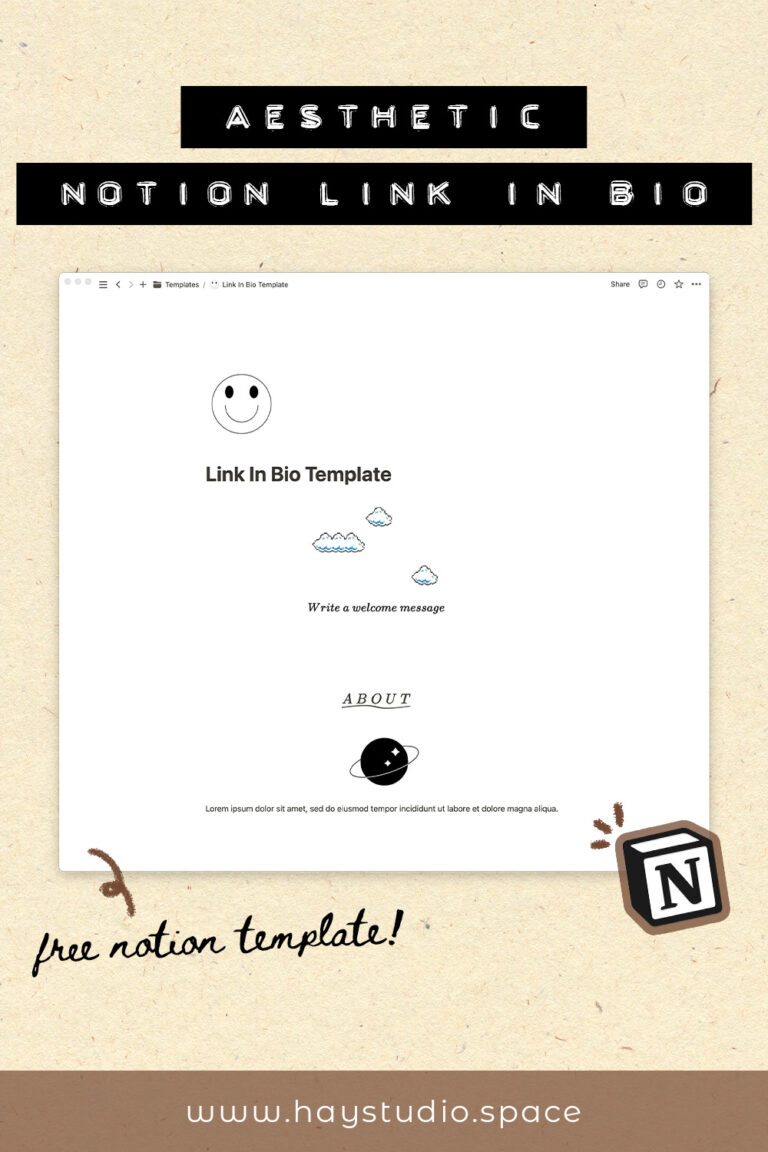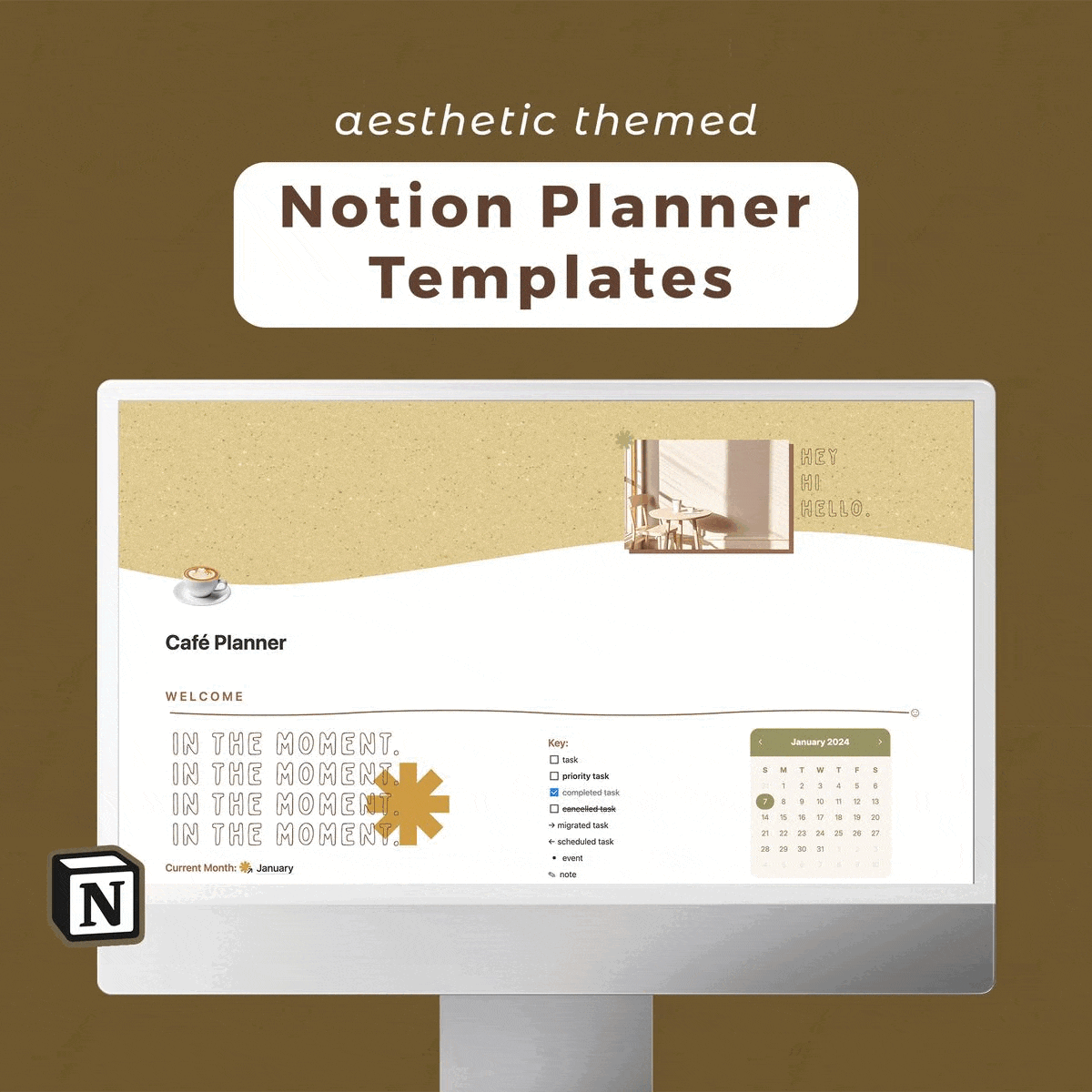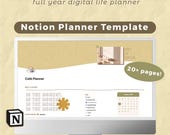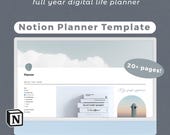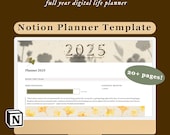How to Make an Aesthetic Notion Link in Bio Page (Free Notion Template!)
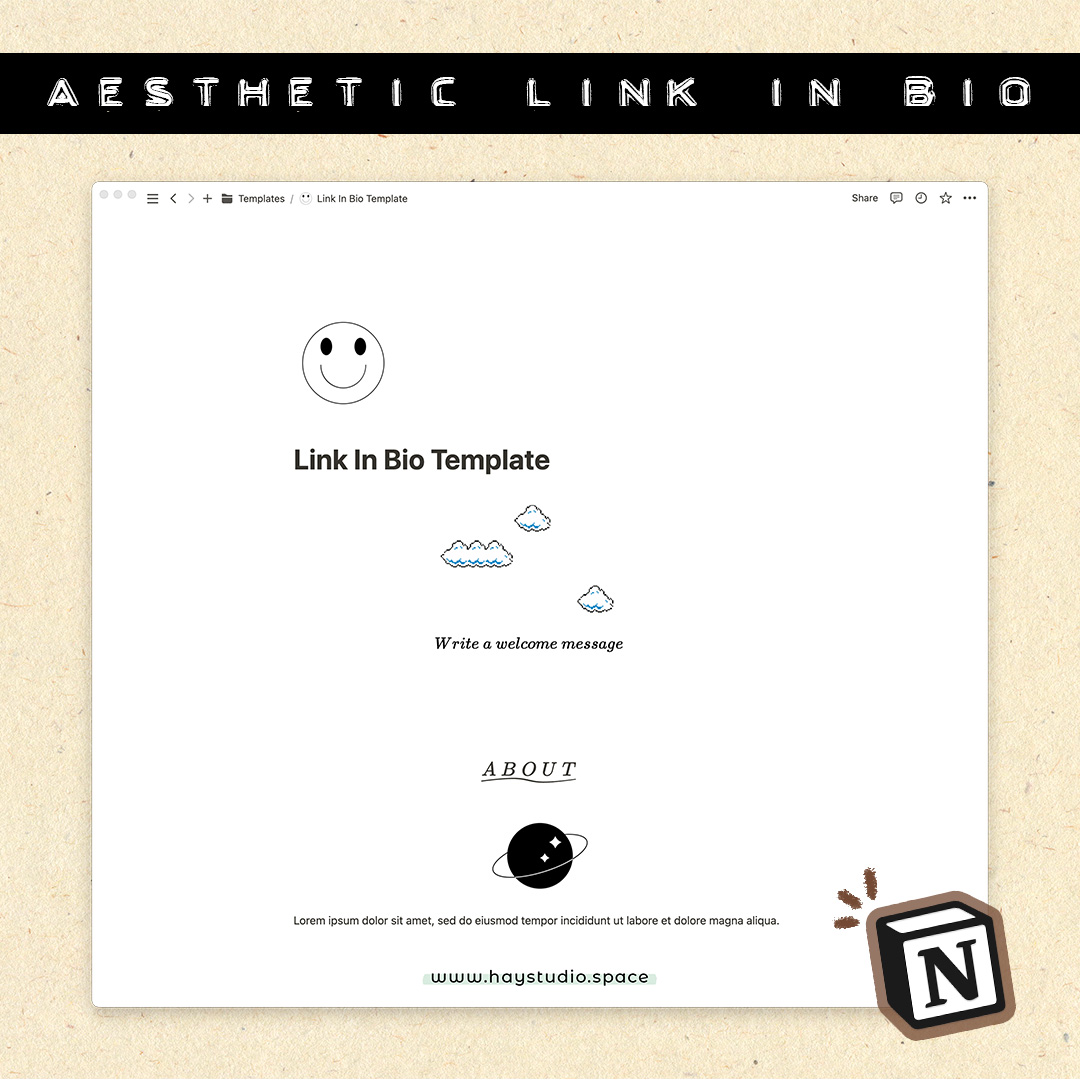
HAY, how art you? If you are a small business owner or creator, and want to create a beautiful and customised link in bio page for your Instagram or TikTok, look no further. In this article, I’ll be sharing how to make an aesthetic Notion link in bio page. If you haven’t already heard, Notion is a really powerful platform for organising your personal life and work. Because of the diversity and range of tools it provides, you can use it to make a simple website or portfolio that can be published on the internet. The best part is, Notion is free for use and there is no limit on the number of pages you can make currently. Without further ado, let’s get started on our customised Notion link in bio page!
***
Notion Link in Bio Walkthrough Video
Check out the following video for the full tutorial!
Notion Link in Bio – The Basics
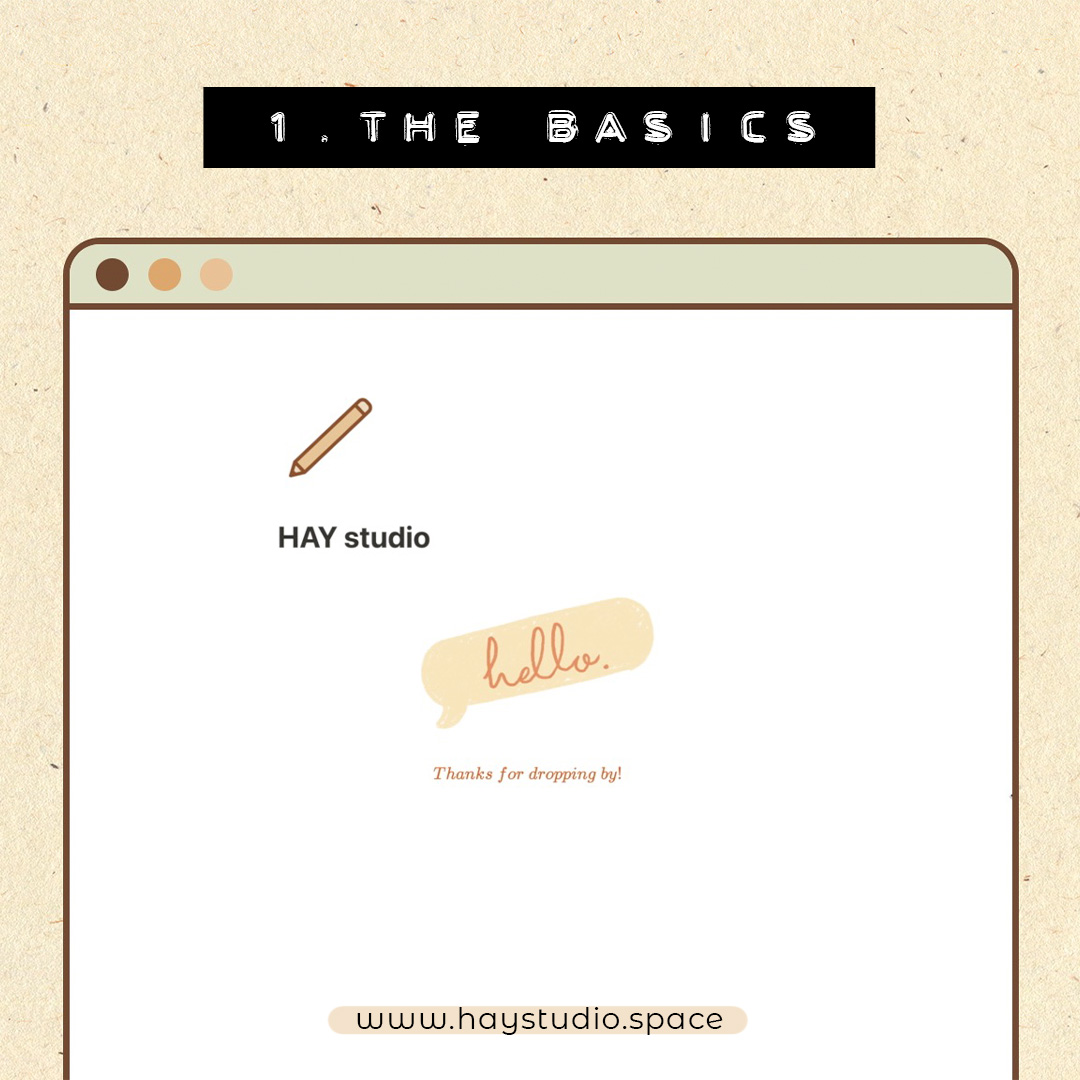
Title and Icon
Start by making a new page for your Link in Bio. You can do so by clicking on the ‘+’ icon in your Notion workspace.
Then, give your page a title. This can be your business or creator name, and it’s gonna be the first thing people see when they visit your page.
Next, choose to add an emoji, icon or custom image. Make sure to choose something that relates to your business or profile.
Cover Image
Every Notion page comes with a cover image, and you can pick something from their gallery, Unsplash, or upload your own banner image. I chose not to add one since I want to include more images along with the content below, but this is entirely up to you and how you want to design your page.
Page Style
If you click on the three-dot icon at the top right corner, you can set the font style of this Notion page. Play around with the Small Text and Full Width toggles to see which look you prefer. Click on Customise Page, and I like to keep the settings to the minimal for a cleaner look.
Welcome Section
This is optional, but I created a welcome section for the page.
First, I went to giphy.com to look for a Hello animated sticker. You can download the GIF you like by right-clicking it and hitting ‘Save Image As’.
Once it is downloaded, you can click and drag the GIF into the Notion page. To change its size, drag the colours of the block.
To add a welcome message, I used a Block Equation (hit “/katex” to add one) so that the text can be centred and customised.
Notion Link in Bio – Setting the Structure
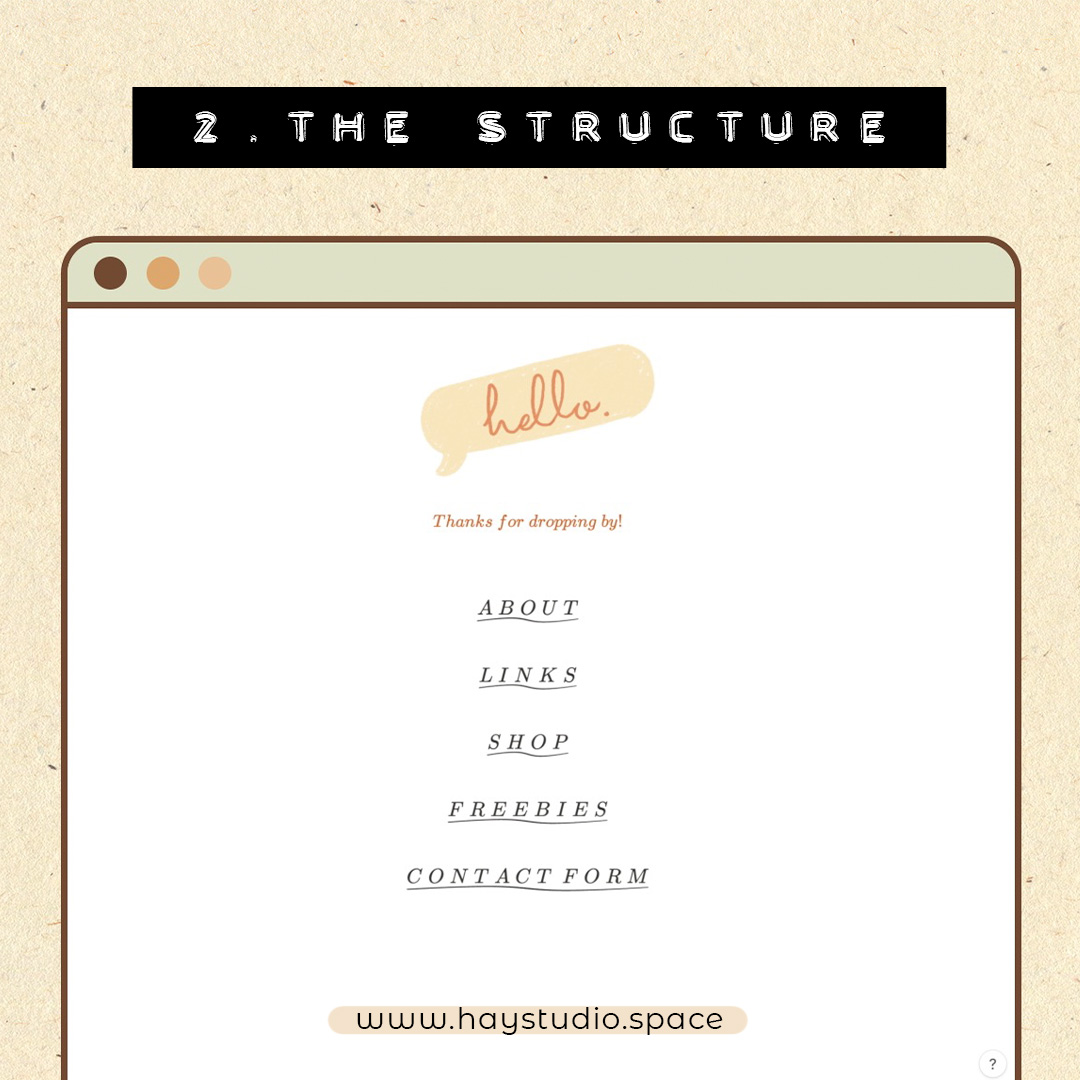
Then, it’s time to figure out what sections you want to include in your Link in Bio page.
Section Ideas
These are some section ideas I came up with for a Link in Bio:
- About
- Links
- Shop/Merchandise
- Freebies
- Videos
- Testimonials
- Past clients
- Affiliate links
- FAQ
- Contact Form
What sections you choose to include depends on your business nature, so take a moment to brainstorm, or look for similar pages for inspiration.
Styling the Section Headers
To make the section headers stand out, I used Block Equation again to customise the text. Once I’m happy with the look, I duplicated it several times and edited the text accordingly for all the other headers.
These are some Katex codes that you can use to style the headers:
- \utilde (wavy underline)
- \overline (overline)
- \underline (straight underline)
- \undergroup (bottom bracket)
- \fbox (box around text)
Notion Link in Bio – The Content Section
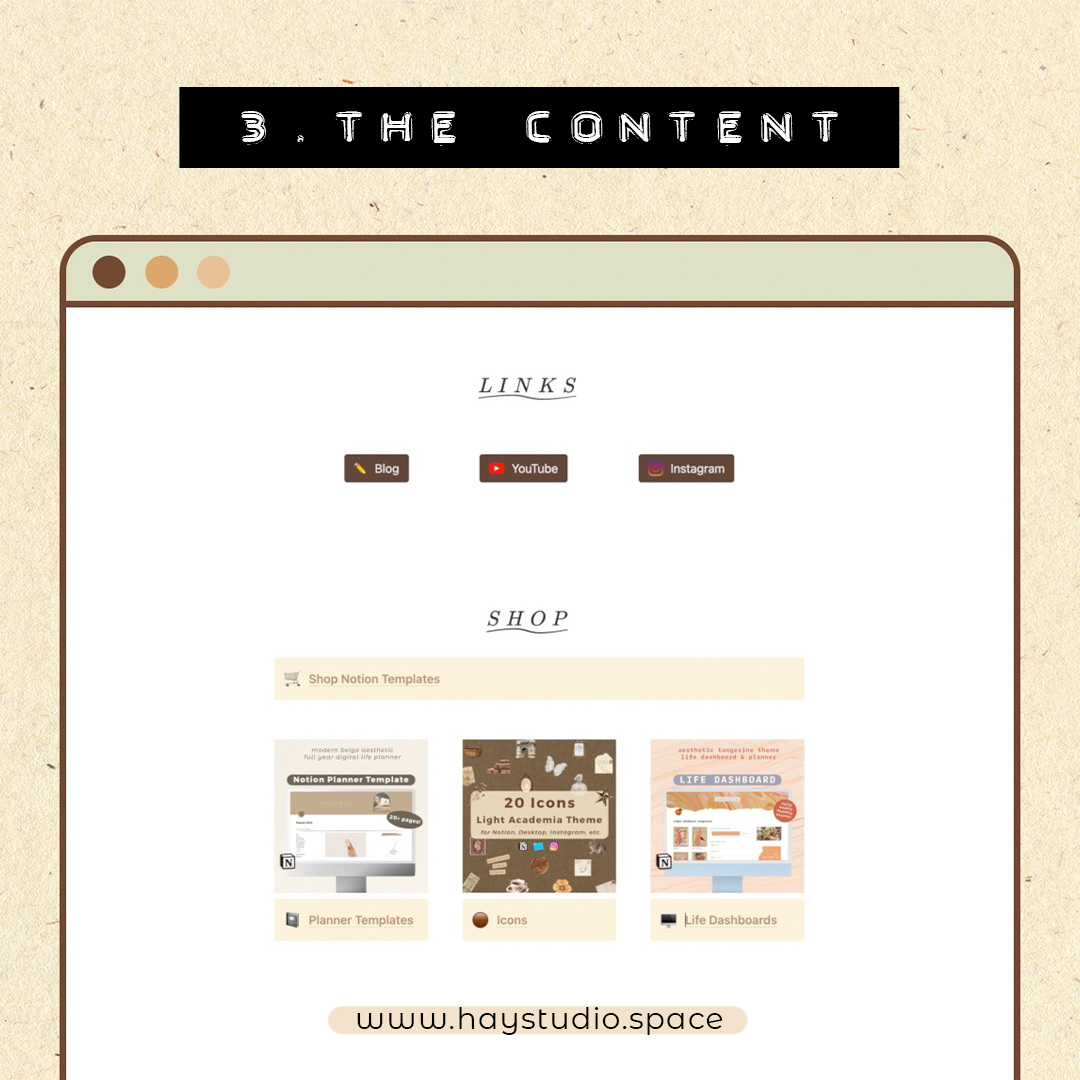
About Section
You can add your business logo or even your photo in the About section, together with a one-liner about yourself or what your business entails.
Button Links
The Notion widget website Indify.co allows you to create button links for free.
Simply create a free account, and you’ll be able to add a variety of widgets like clocks, progress bars and buttons. Go to Volume Three, buttons, and then click on Create Widget and give it a name.
Then it’s pretty easy to customise the buttons according to your social links. Each button comes with an icon and a title which you can customise, and you can change the button and hover colours to any colour you like. Once you are done with one button, you can easily duplicate and edit the remaining buttons in the same style. When you are happy with the final look, copy the link to the widget, and paste it in the Notion page. Click on Create Embed to add the button links to your Link in Bio.
Using Callout Blocks as Button Links
You can also make fake buttons in Notion using the callout block. A callout comes with an icon, and you can customise the colours of the box as well as the text. To create a link, simply copy your link, highlight the text, and then hit paste. The text will then be linked automatically.
Adding an image on top of the callout box creates a different look. Also, you can organise your links in columns for a neater display.
Free Contact Form Widget
If you need a contact form, you can create one for free using the website Tally.so.
The interface is rather similar to Notion, so it’s not difficult to figure out how to design a simple form there. I love that the colours of the form can be customised too, and you can change the settings such that you receive the responses to the form straight to your email inbox.
Once you’re done designing, hit Publish and copy the widget link to embed the form in Notion.
Clicking On These Helps Me Pay My Bills...
Notion Link in Bio – Publish
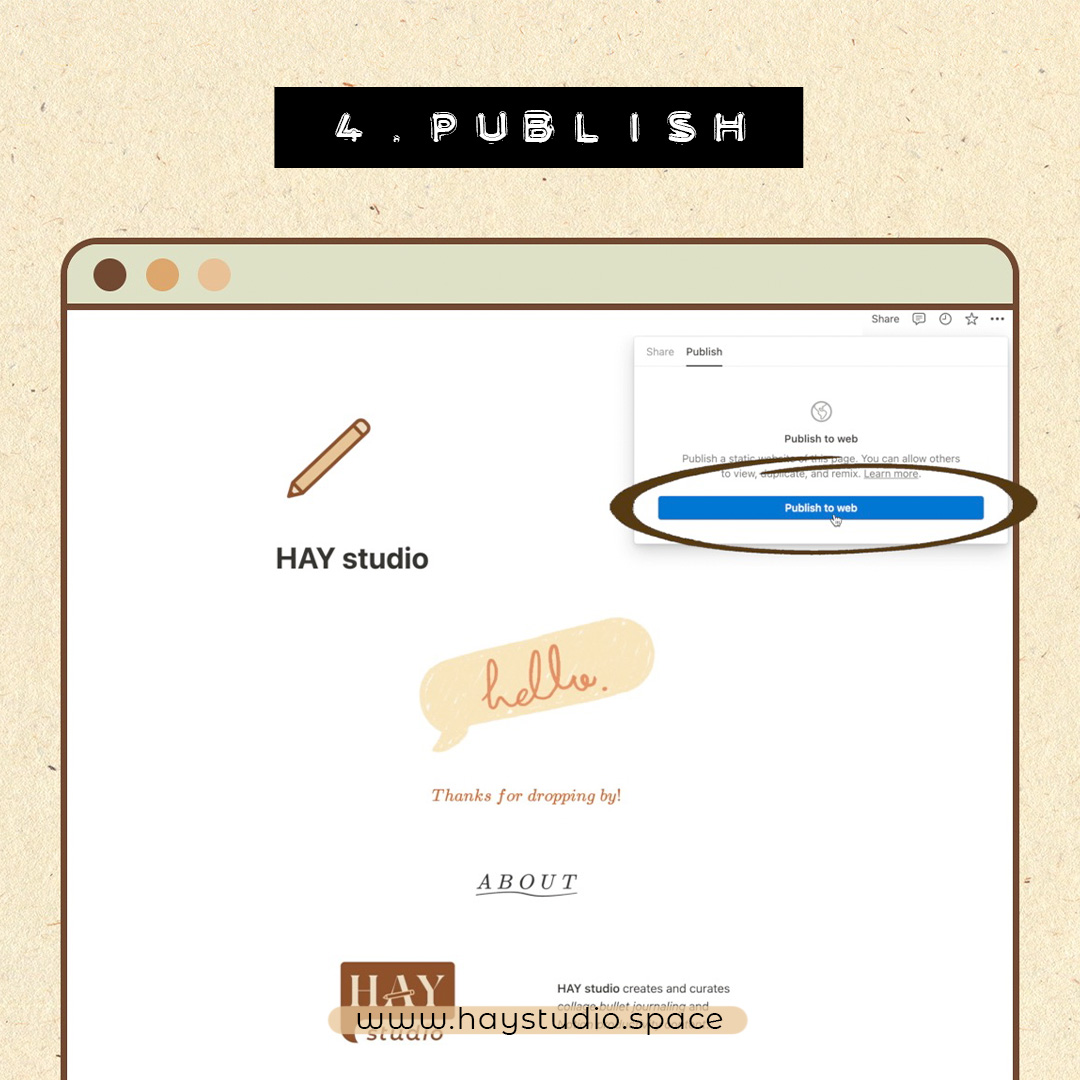
To publish the page to the internet, click on Share at the top right corner. Hit Publish to Web to share your link in bio with the world! Then, copy the link and add it to your Instagram or TikTok account. Your very own customised Notion Link in Bio is completed!
Free Link in Bio Notion Template
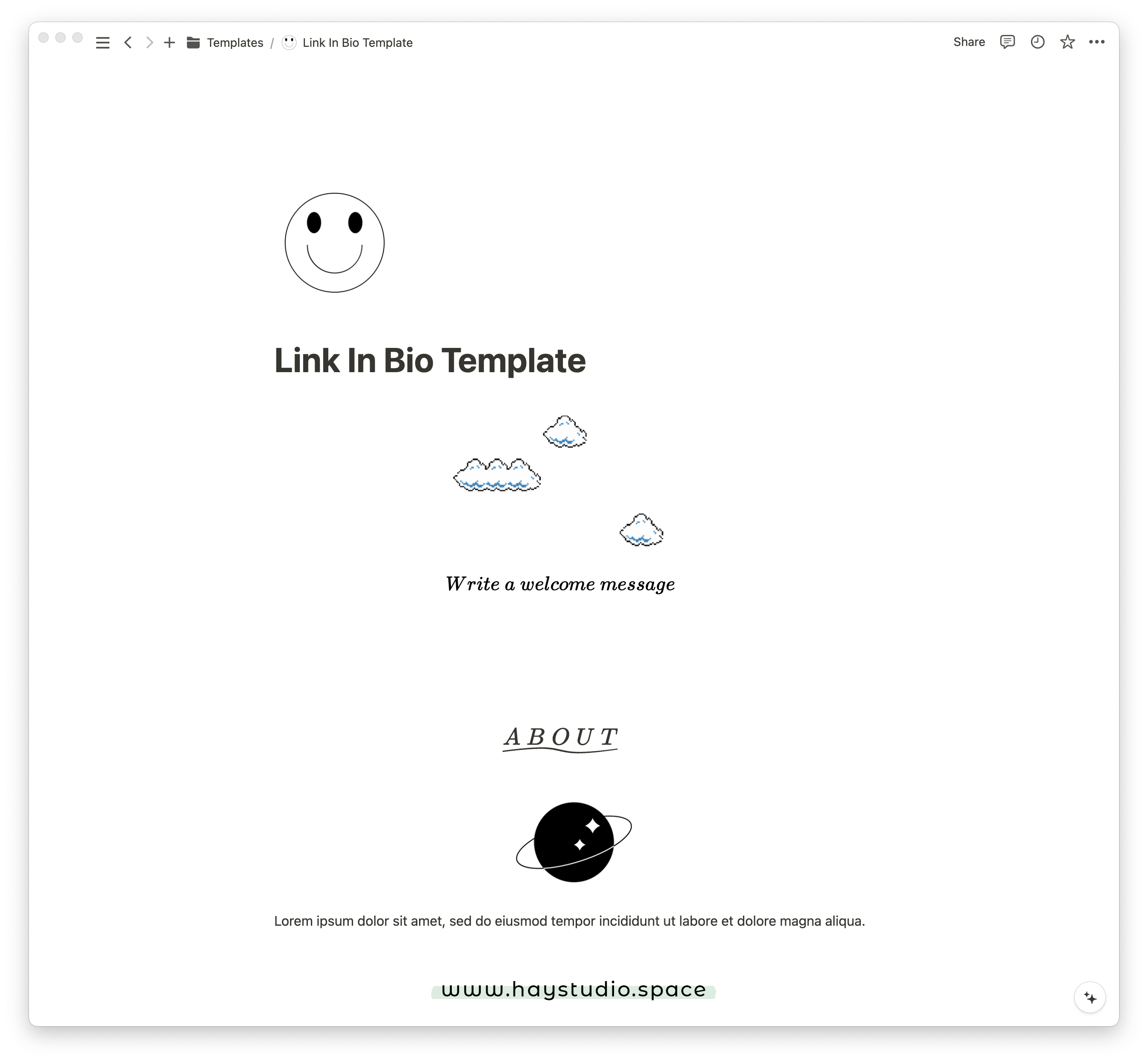
Hope you enjoyed this little Notion tutorial!
I have created a free Notion template which you can duplicate to your workspace to get started on your customised Link in Bio. Besides the sections mentioned in this article, I have included more section ideas as well as header design ideas at the end of the template.
Click here to duplicate the free Notion Link in Bio template to your Notion workspace.
Shop My Notion Templates on Etsy!
I have a collection of carefully-designed Notion templates available in my Etsy shop, ranging from bullet journals, reading trackers, to life dashboards. Feel free to shop around if you would like to support my creation journey!
More Notion Ideas
Subscribe to my YouTube channel for more Notion ideas! Check out the following video for a walkthrough of my Bullet Journal Template:
***
If you enjoyed this article, share the love with your Notion pals! To stay updated on future blog posts, subscribe here.
Related articles, videos and resources:
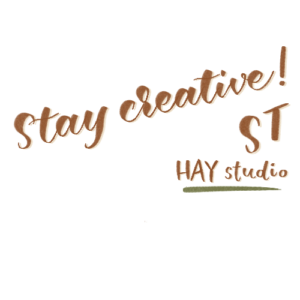
Disclaimer: Some of the links above are affiliate links, meaning I earn a small percentage of commission via those links, but it doesn’t cost you anything extra!
Enjoyed this post? Spread the joy!
☆ Pin this image to help this article reach more people. ☆